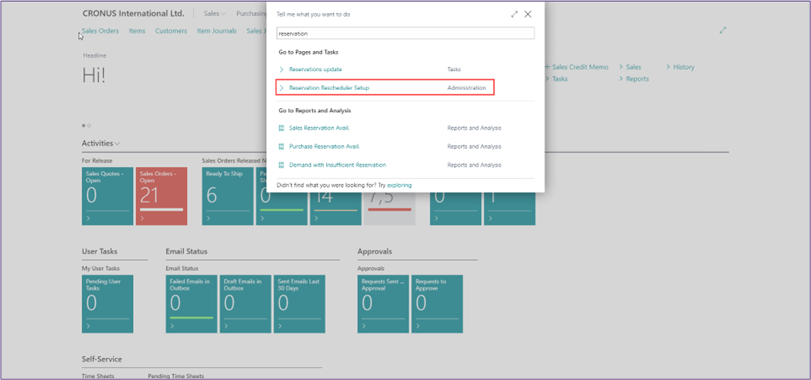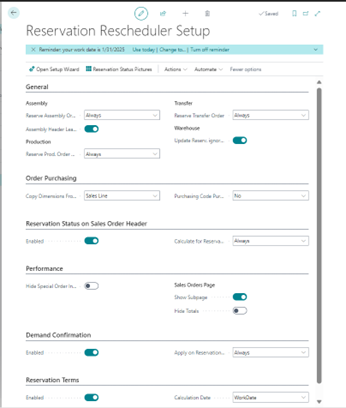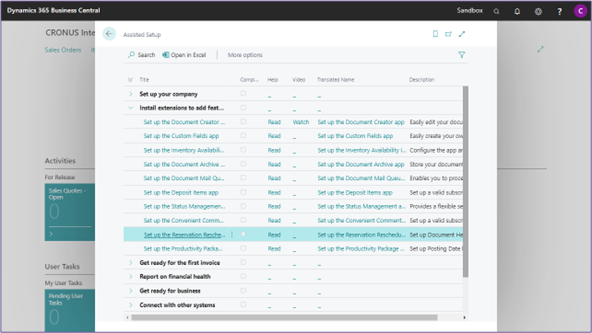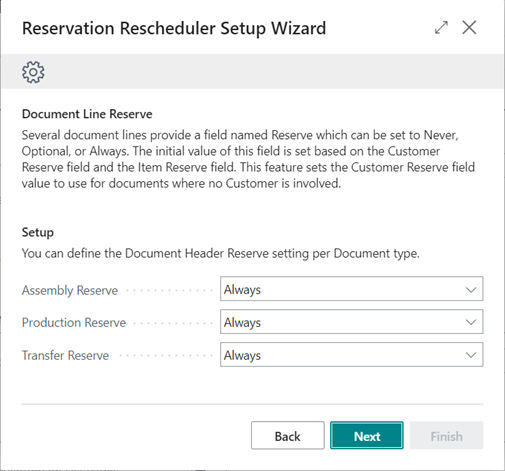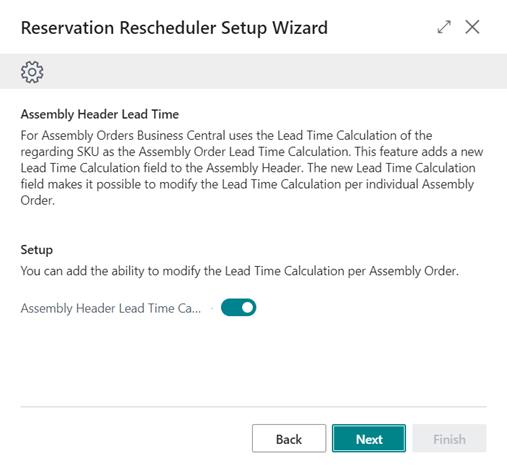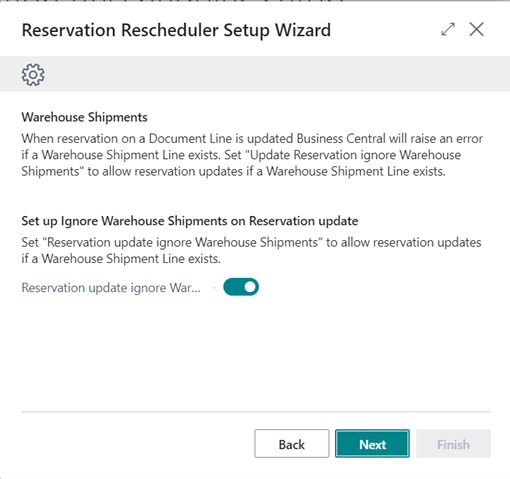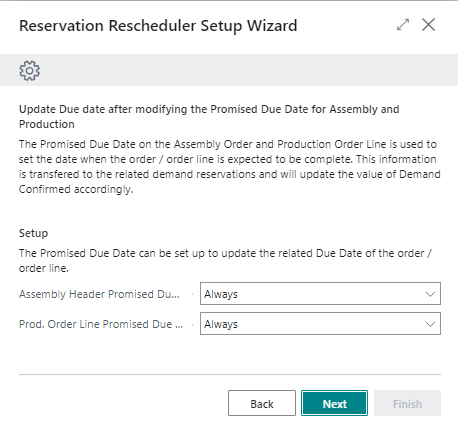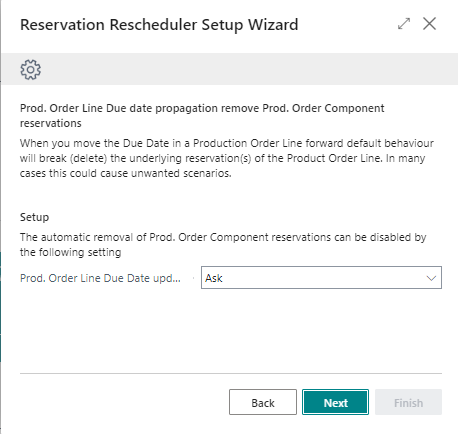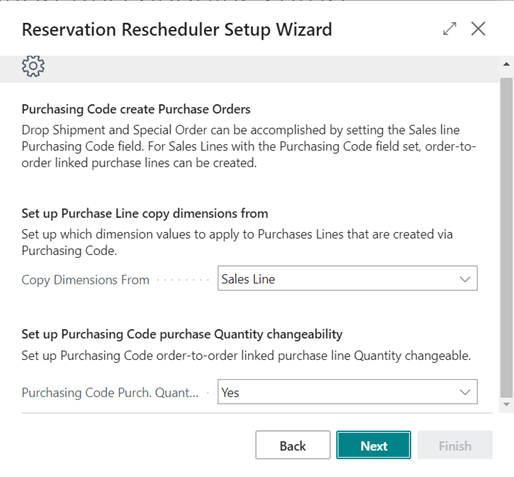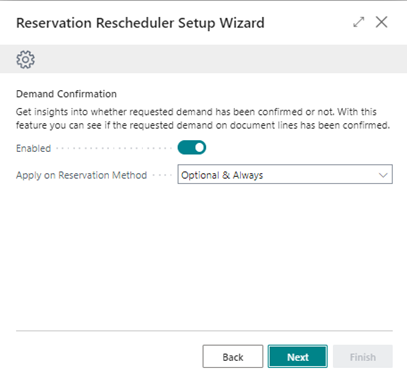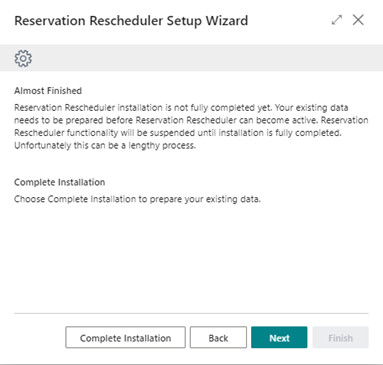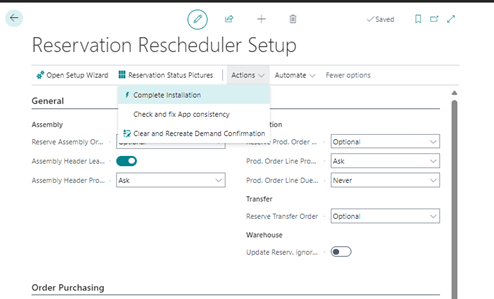Setup
Search for Reservation Rescheduler Setup page to start Reservation Rescheduler configuration.
From the Reservation Rescheduler Setup page, it is possible to configure the behavior of documents where no customer can be defined.
Important
The functionality is based on the setup of the customer card where the field Reserve must have the value Always, on the Item card the value for field Reserve may remain default, Optional.
Note
Add field Reservation Status to the Sales order line page, since it is not shown by default, use the Personalize function to add the field as a column.
Reservation Rescheduler Setup Wizard¶
For a quick setup of the Reservation Rescheduler Setup you can also use the Reservation Rescheduler Setup Wizard.
-
Open the Assisted Setup page
-
Start the setup from Install extensions to add features and integrations | Set up the Reservation Rescheduler app
-
Complete the steps from the Reservation Rescheduler Setup Wizard
-
Define the Document Header Reserve setting per Document Type
-
Set up the Lead Time Calculation on the Assembly Header
-
Set up Ignore Warehouse Shipments on Reservation Update
-
Set the Assembly Header Promised Due Date update Due Date & Prod. Order Line Promised Due Date update Due Date
-
Set up Prod. Order Line Due Date update allow Component reservation removal
-
Set up Purchase Line copy dimensions from and Purchase Code purchase Quantity changeability
-
Enable or disable the Demand Confirmation feature
-
Set Up how Sales Order List is shown
-
Complete installation first
To complete the setup the existing data needs to be prepared before Reservation Rescheduler can become active. Reservation Rescheduler functionality will be suspended until installation is fully completed. Unfortunately, this can be a lengthy process.
Complete Installation¶
Press Complete Installation to prepare your existing data
Complete from setup
If you don’t complete the installation, you can complete the installation later from the Reservation Rescheduler Setup page.
Notification Installation not complete
Users will be notified when the installation is not yet completed by the following notification
Apportunix Reservation Rescheduler is now configured and can be used.