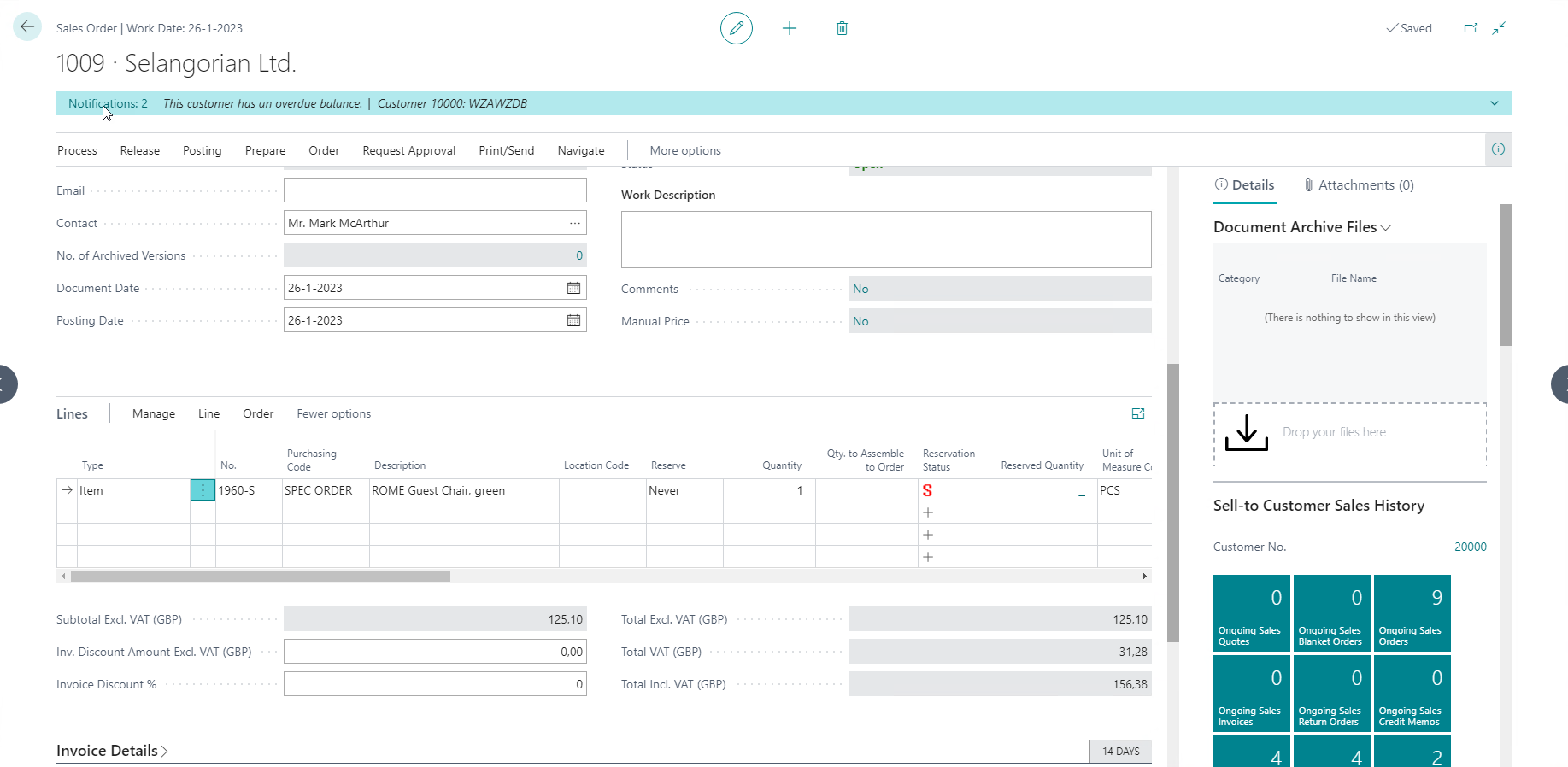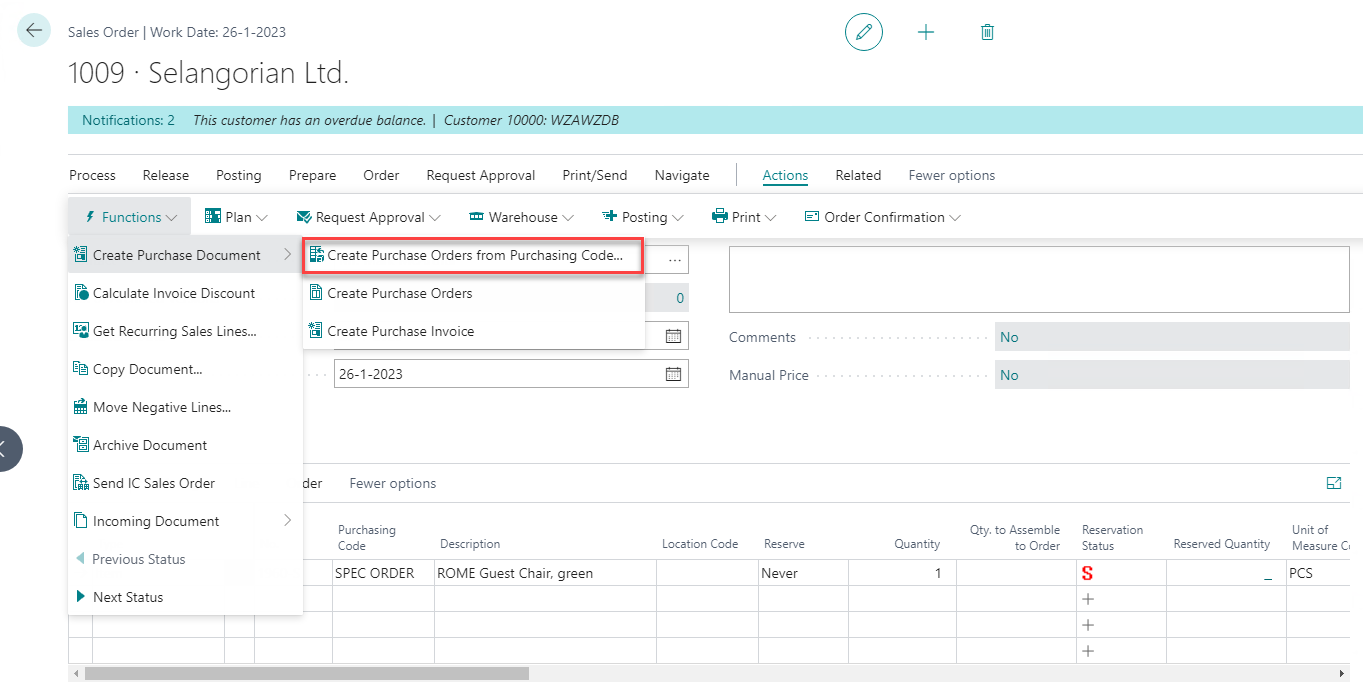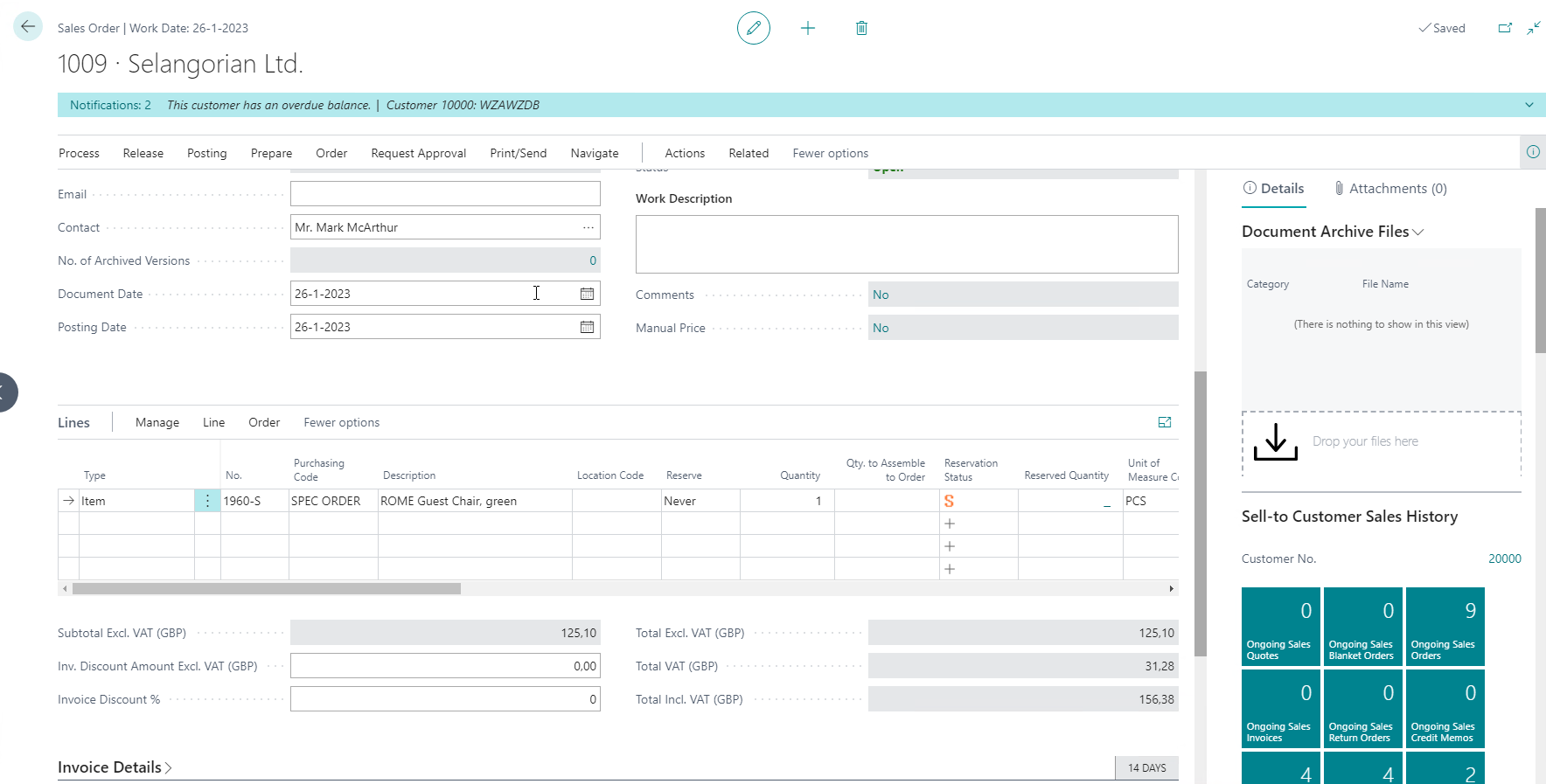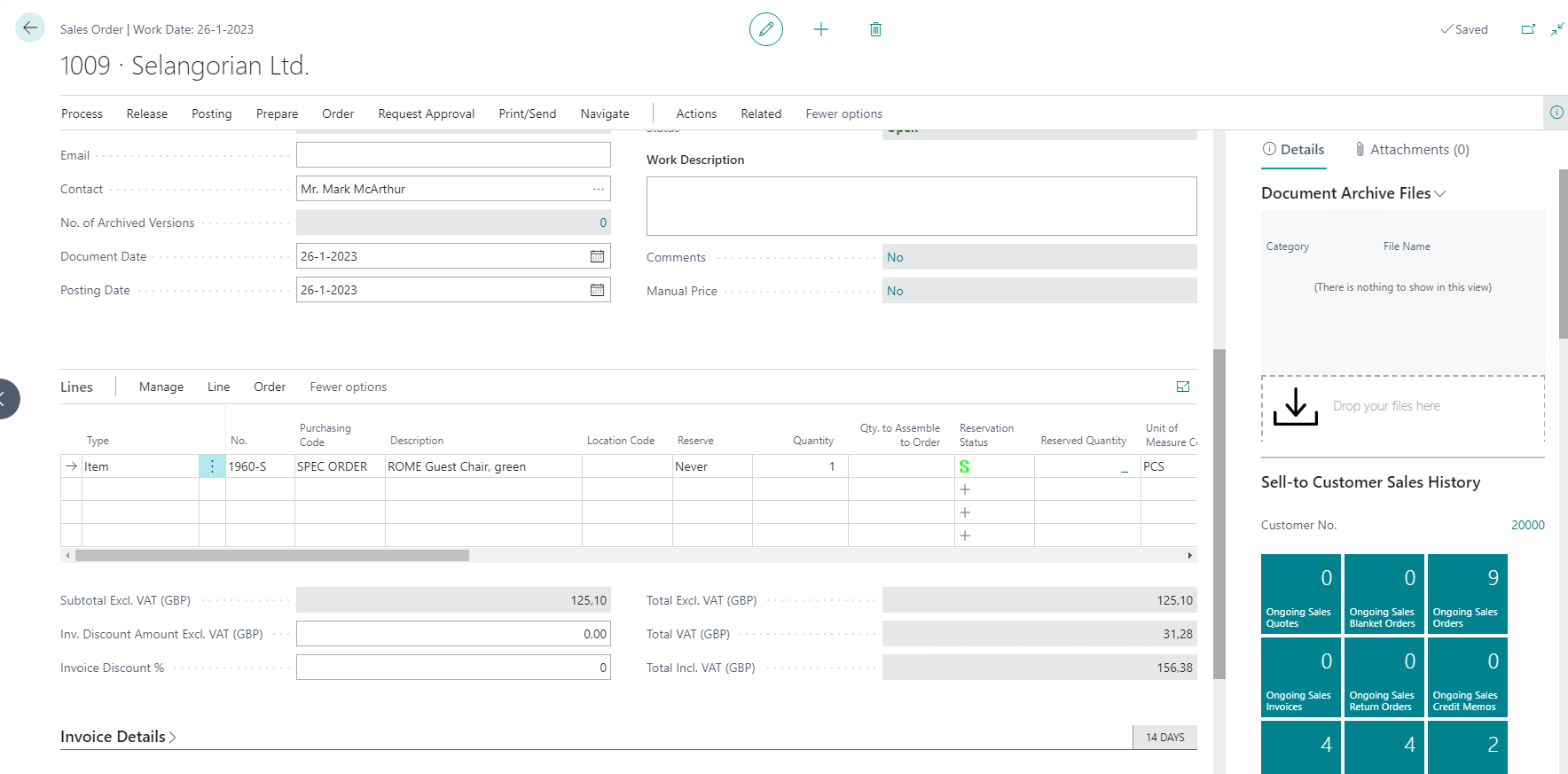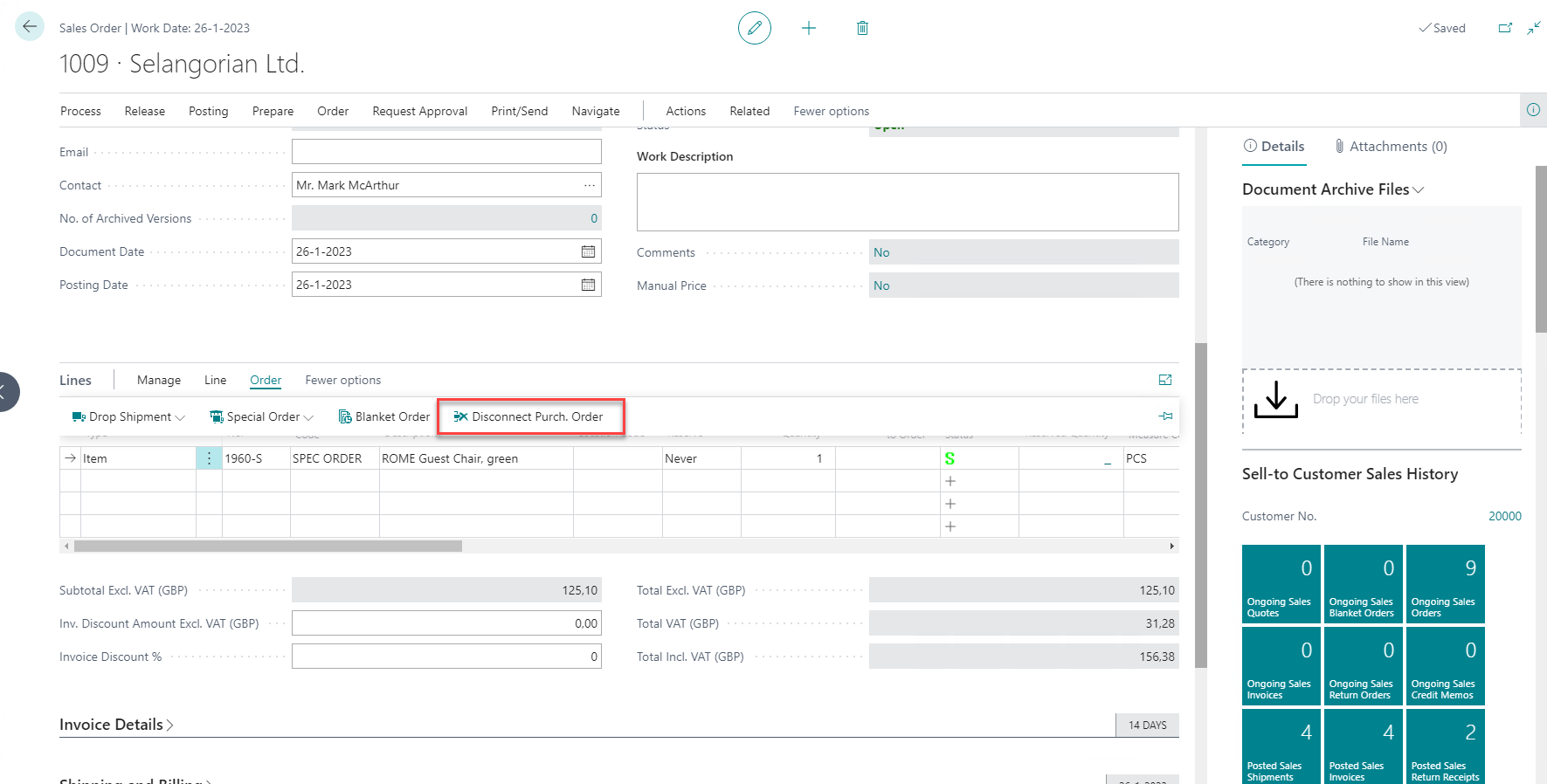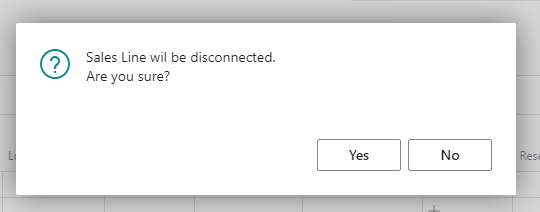Direct Purchase
6. Direct Purchase¶
Scenario 6.1: Create Purchase Order from Purchasing Code¶
We create a purchase order using a purchasing code to create the reservation. Before the purchase order is created there is no stock available and the Reservation Status indicator shows a bold S, indicating that a special reservation is or will be created.
Now we start the functionality to create a Purchase Order directly from the Purchasing Code. In the Reservation Reschedule app functionality is added to create purchase order easily using the Purchasing Code.
Note
When you update the quantities in a linked Purchase Order Line the quantity will sync to the Sales Order Line. This only when there are no posted quantities in the Purchase nor Sales Order Lines.
Scenario 6.2: ‘Stock’ available in Direct Purchase Order¶
We see the message that 1 purchase line is created and the color of the Reservation Status is changed to orange, like the earlier scenarios when the reservation is based on a purchase order. In this case the red S is changed to the orange S.
Scenario 6.3: Direct Purchase Order received¶
When the purchase order is received the orange S changes into a green S, showing the items posted as receipt.
Scenario 6.4: Disconnect Purchasing Code linked Orders¶
Now we start the functionality to disconnect the Purchase Order from the Sales Order line. In the Reservation Reschedule app functionality is added to disconnect the purchase order easily from the Sales Order line.
A question will pop up, when selecting Yes, the sales order line will be disconnected from the purchase order line.
A confirmation message is shown.
Note
You can also select multiple lines to disconnect at once
Scenario 6.5: Drop Shipment¶
The same functionality described in chapter 6 also applies to purchase codes for drop shipment.