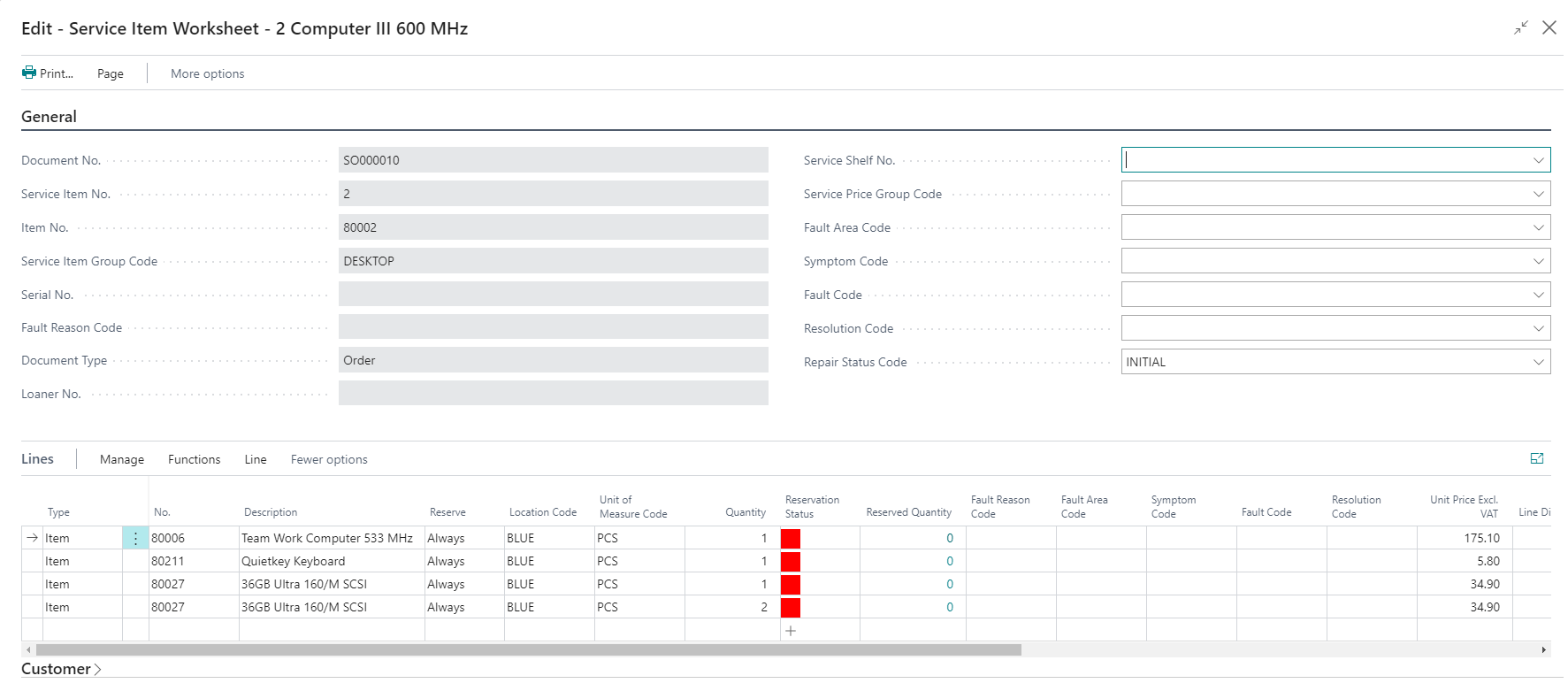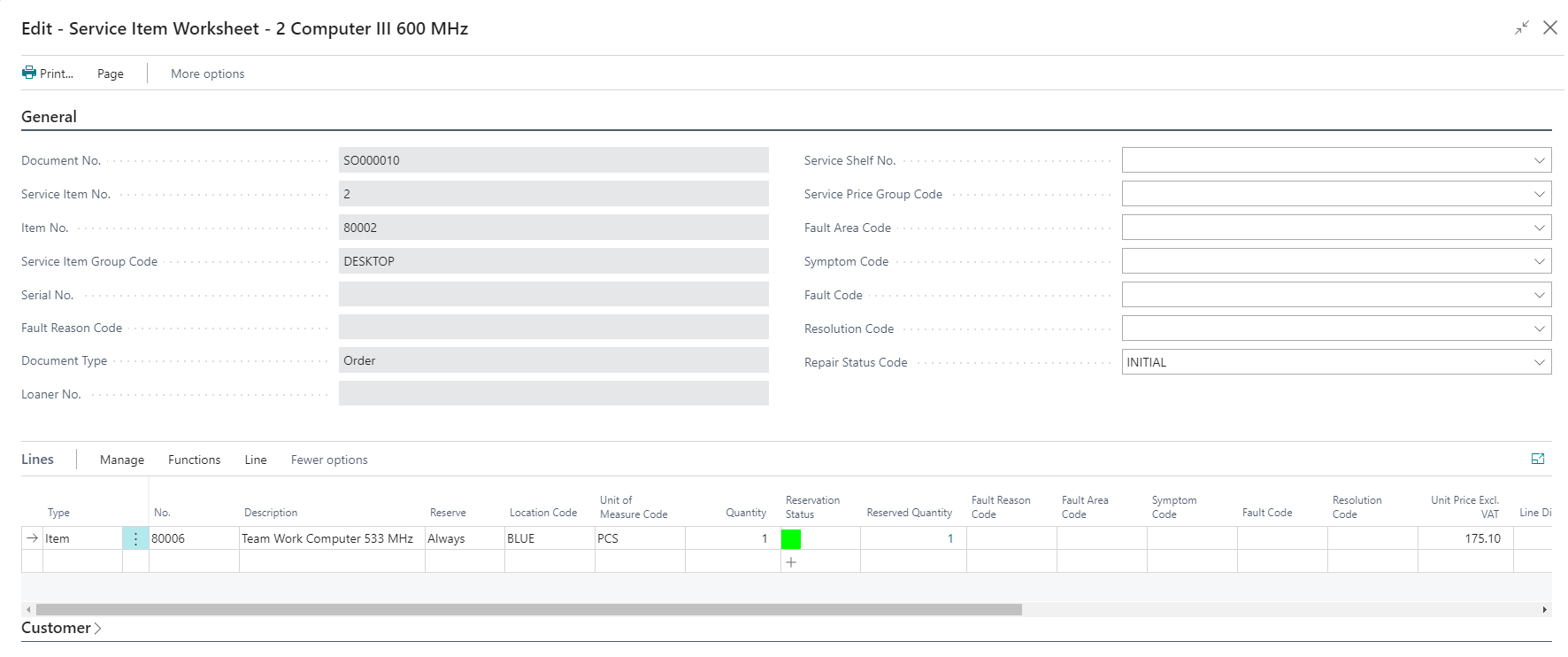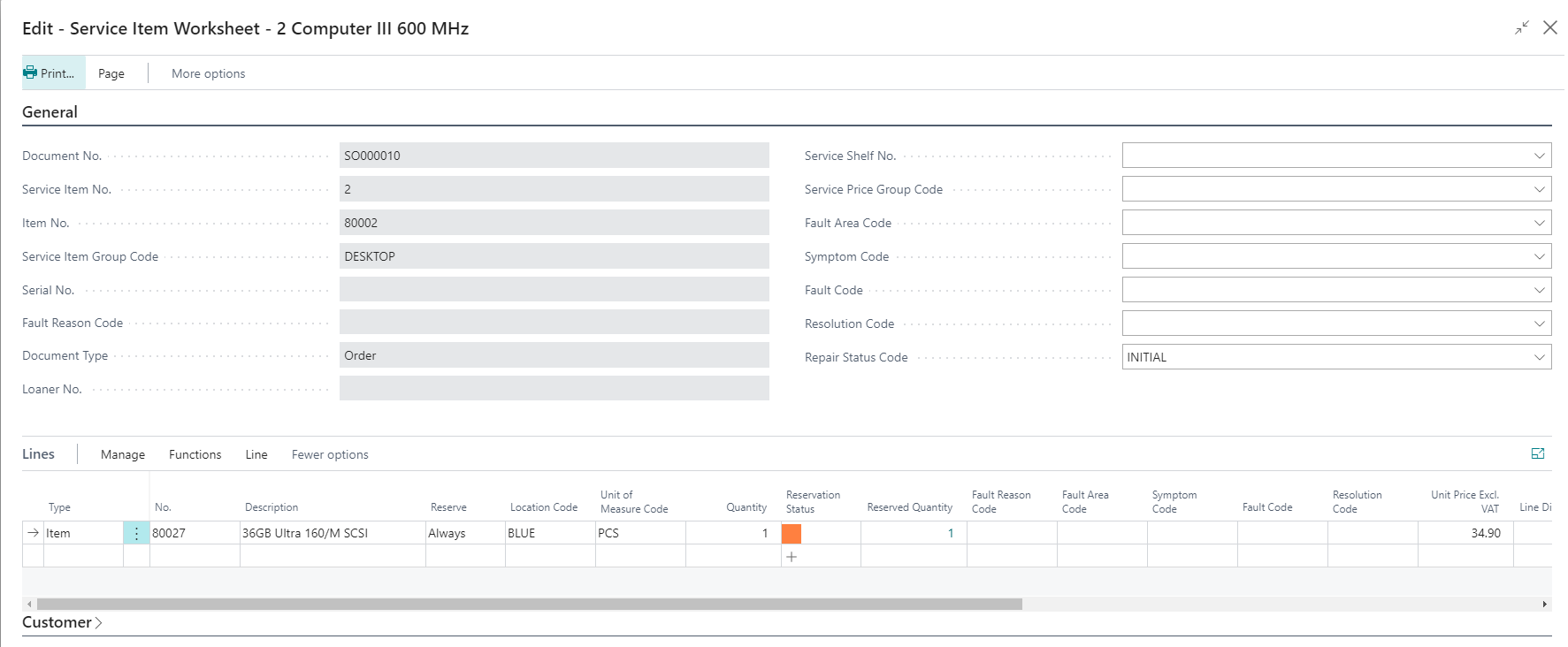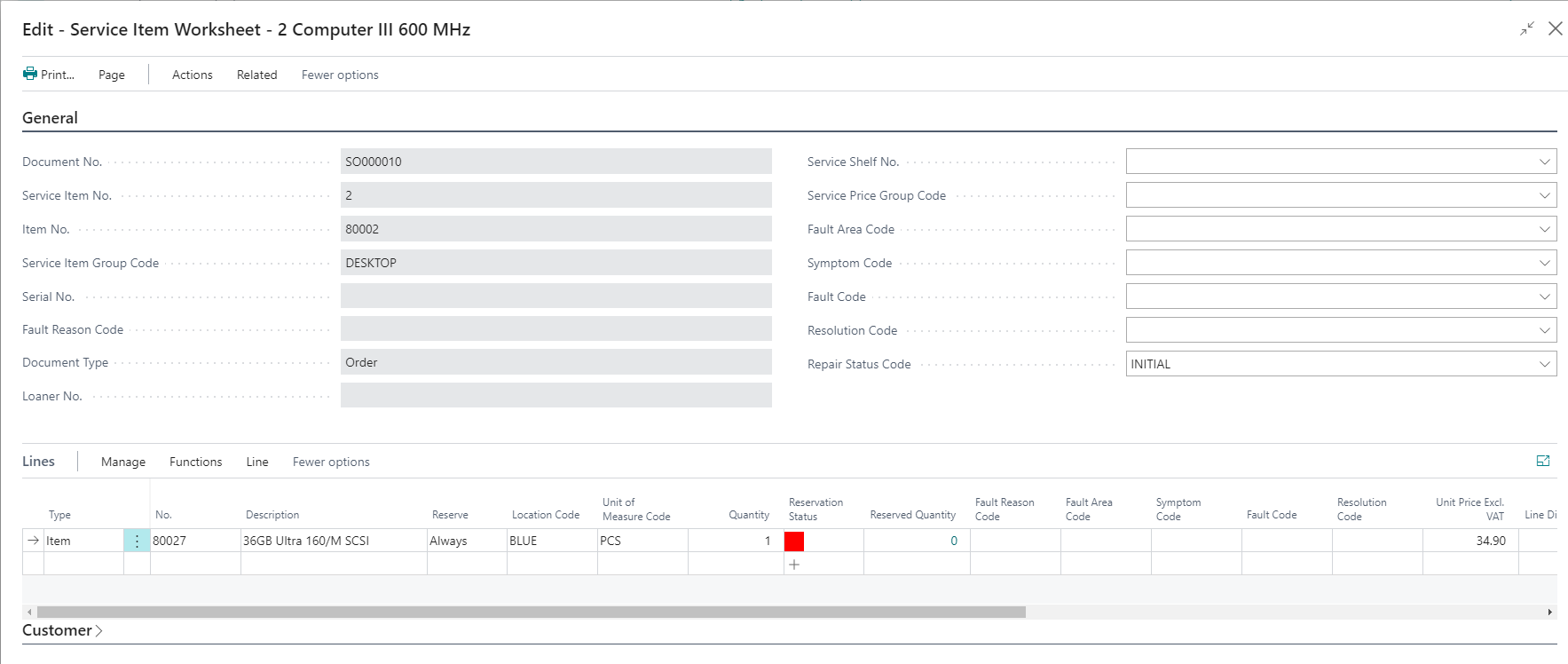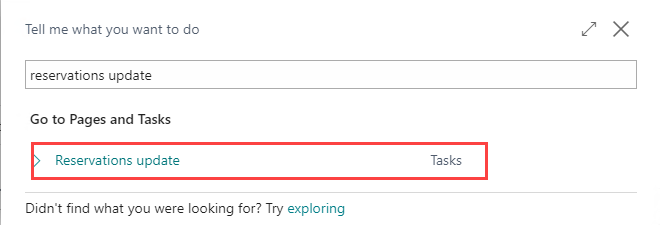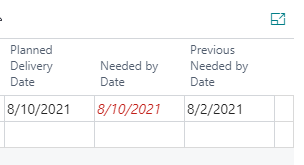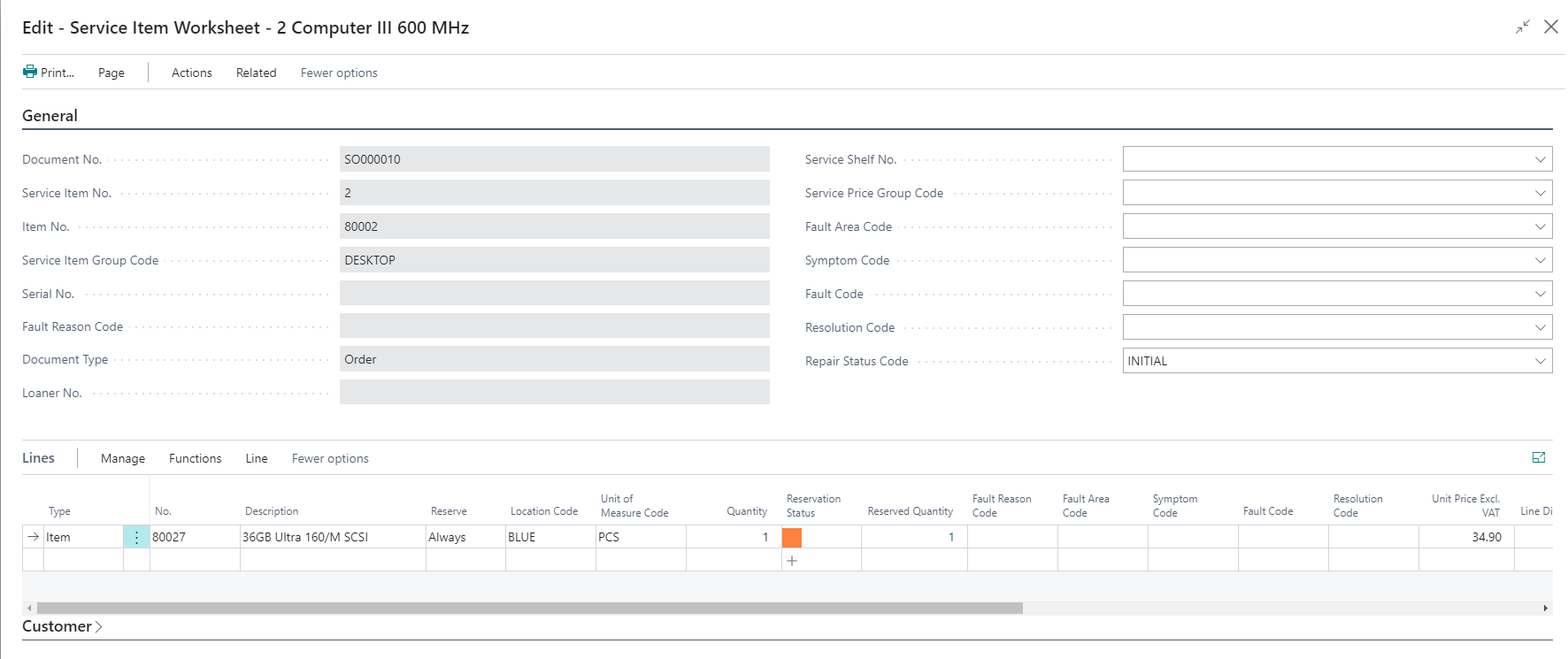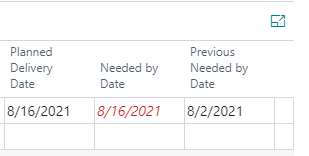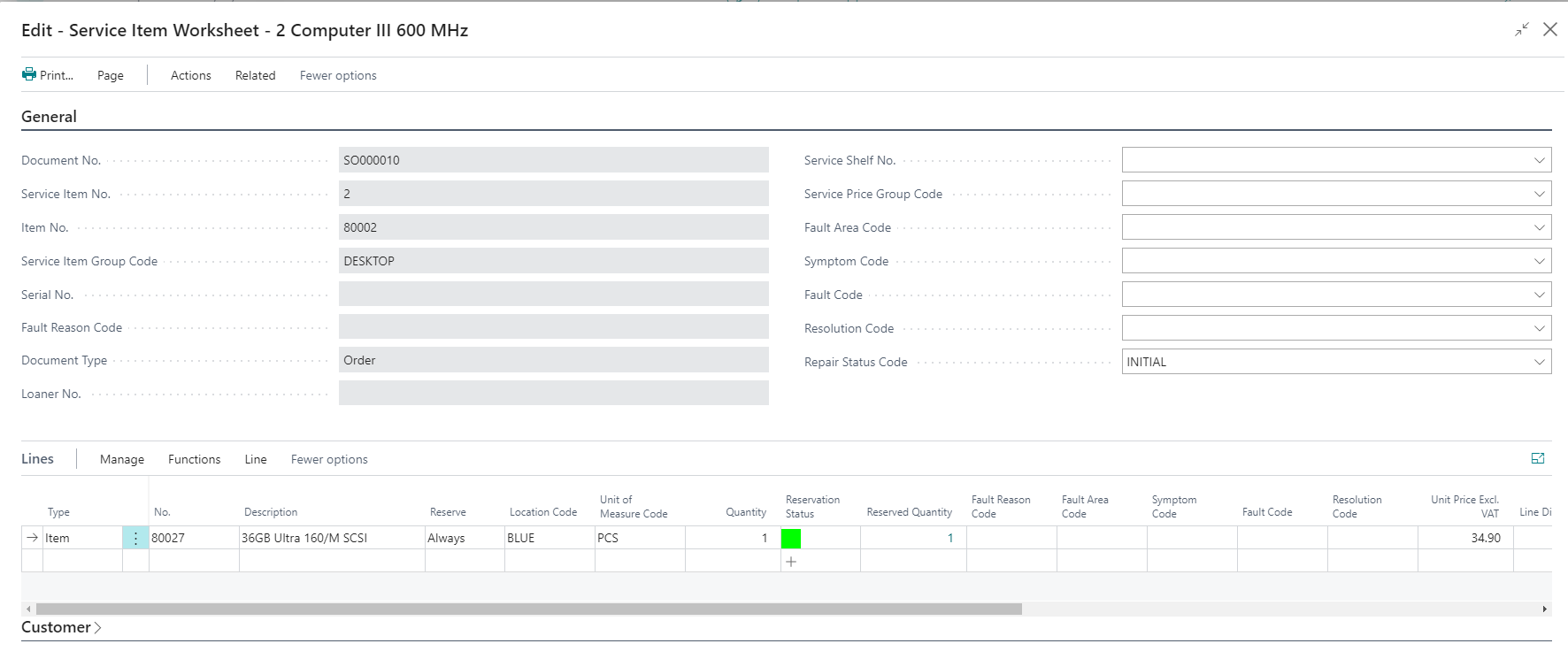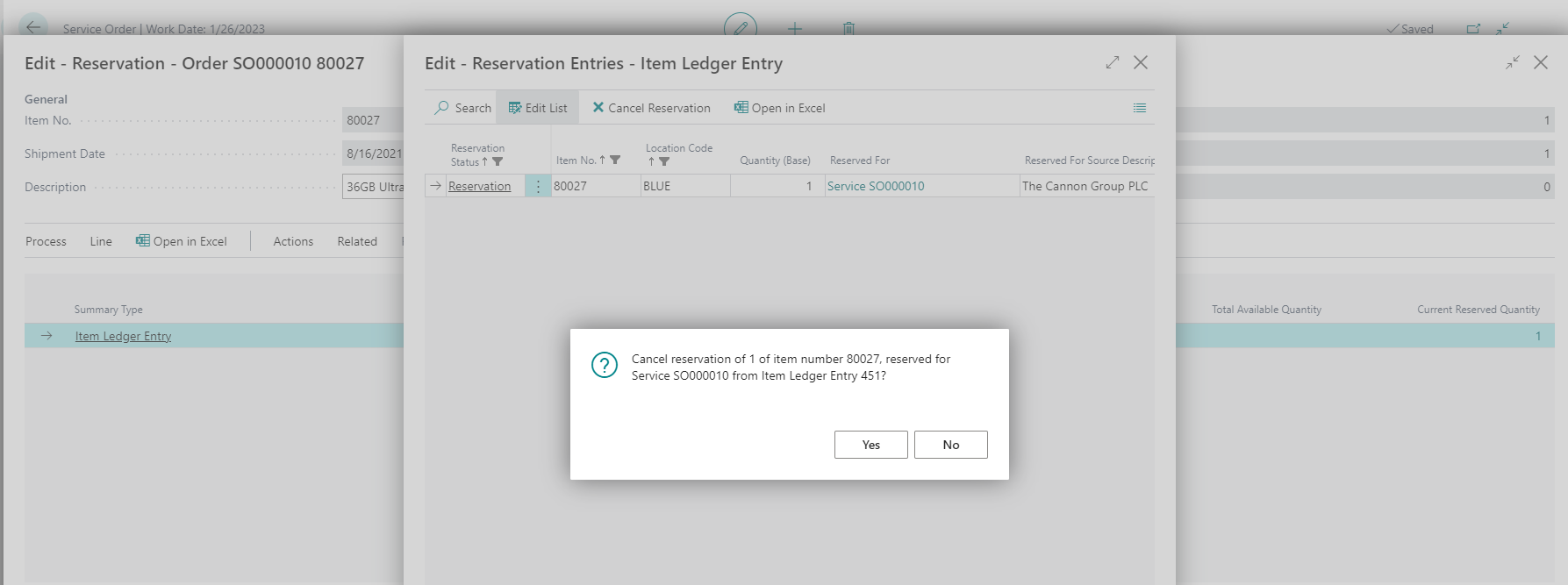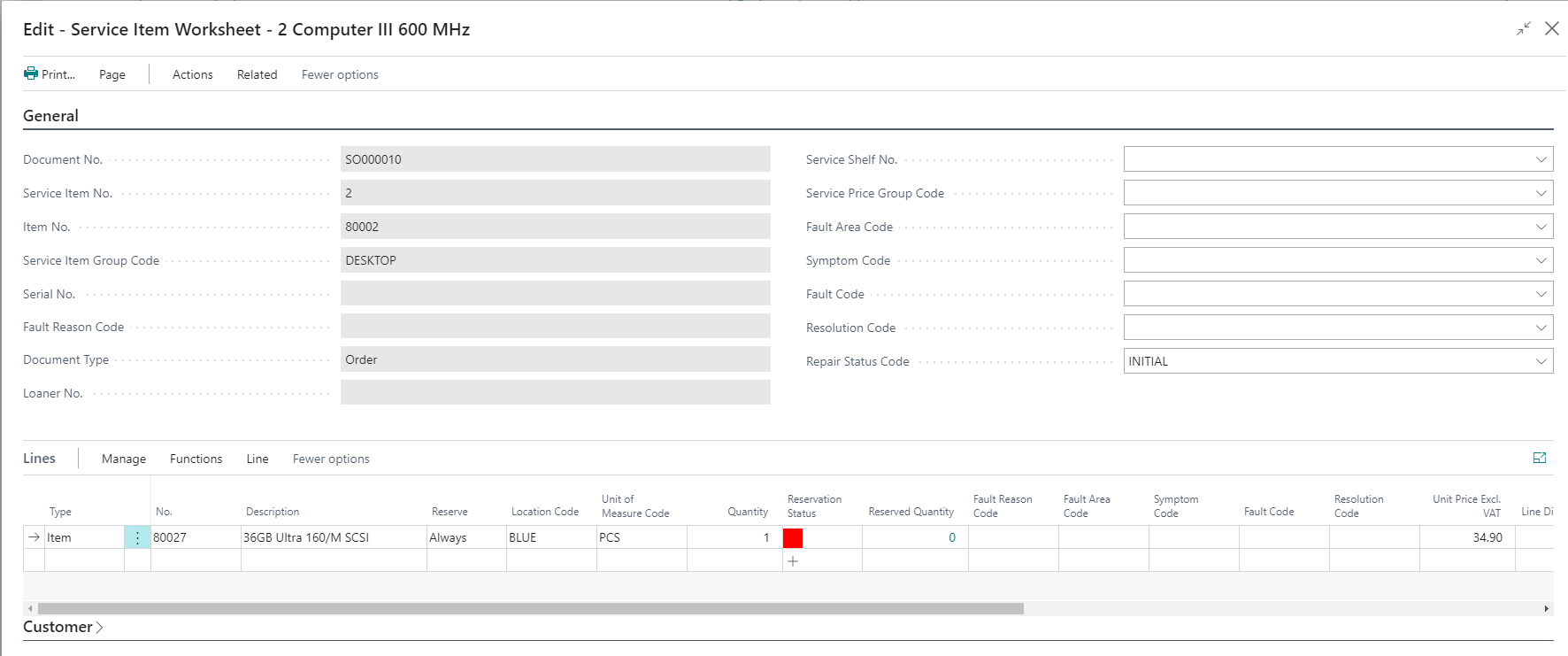Service Orders Reservations
4. Service Order Reservations¶
Scenario 4.1: No Stock for Item in Service Order¶
An item where no stock is available is selected on a Service Order:
The value of field Reservation status is red, indicating there is no inventory available.
Scenario 4.2: Stock available for Item in Service Order¶
An item with available stock is selected on a Service Order. The value of field Reservation status is green, indicating there is inventory available.
Scenario 4.3: Stock available in Purchase Order for Item in Service Order¶
An item where no stock is available is selected on a Service Order and a Purchase Order is already available. The value of field Reservation status is Orange, indicating there is no inventory available, but a Purchase Order is waiting to be received.
Scenario 4.4: Stock available in Purchase Order for Item in Service Order, Receipt Date of Purchase Order > Finishing Date Service Order¶
The Receipt date of the Purchase Order Line is later than the Finishing date of the Service Order. So, the Service Order Line cannot be shipped on time. The value of field Reservation status is Red, indicating there is no present inventory available, but a Purchase Order is waiting to be received.
Scenario 4.5: Stock available in PO for Item, Receipt Date > Finishing Date, run Reservation Update Report¶
An item where no stock is available is selected on a Service Order and a Purchase Order is already available. This scenario is a variation of scenario 4.3. The Purchase Order is already present, later a Service order is entered. See scenario 4.3 for the result. Now we run report Reservation Update:
Depending on which functionality and modules used you can set various filters on several types of documents. For this example, the settings shown are enough. The report can be run. Prior to running the report value shown in field Reservation status was red. Situation after running the report:
Now the Reservation Status field is updated to orange, indicating there is inventory on the way. Scrolling to the dates area of the Sales Order Line:
Field Needed by Date is updated according to receipt date of the purchase order line, showing in red, indicating that the value has been changed. The field Previous Needed by Date is showing the former Needed by date. Now the reservations have been created, changing the Receipt date on the Purchase Order Line will automatically update the Needed by Date on the related document lines, in this case the Service Order Line.
Scenario 4.6: Stock available in PO for Item, Receipt Date moved forward¶
An item where no stock is available is selected on a Service Order and a Purchase Order is already available. This scenario is a variation of scenario 4.4. Now the receipt date of the Purchase Order Line is delayed to 15-8. This is the result in the Sales Order Line: The Service Order Line is updated with the receipt date.
Scenario 4.7: The Purchase Order will be received¶
An item where no stock is available is selected on a Service Order and a Purchase Order is already available. This scenario is a variation of scenario 4.5. The value of the field Reservation Status on the Service Order line is Orange, saying that inventory will arrive in the future. Now the purchase order line will be received. Now we see the same as in scenario 4.1, inventory is available, and the reservation is now created on the Item ledger entry.
Scenario 4.8: Wrong Reservation¶
A service order is reserved based on inventory, and now the user cancels the reservation.
This results in: